Step 2: Change the Default SSH Port
The next item listed by the OVH Securing a VPS guide is to change the default SSH port from 22 to something obscure. Hackers frequently probe this port and to log in using common root passwords or brute force.
Choose a new port to use (higher ports are preferred).
Open the firewall and verify that the port is open
Warning
Don’t forget this step
ufw allow [port] ufw enable ufw status
Edit the
sshd_configfile.Add your new port below
#Port 22nano /etc/ssh/sshd_config
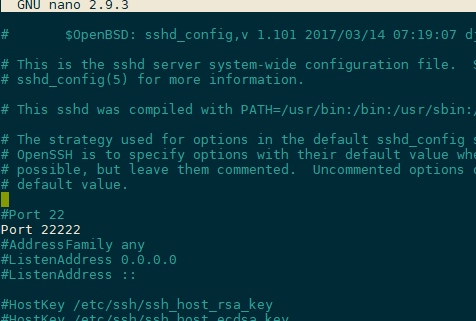
Verify that the config file does not contain errors.
Note
No output from
sshd -tindicates that the configuration is correct.No Errorsroot@vps298933:~# sshd -t root@vps298933:~#
Configuration Errorsroot@vps298933:~# sshd -t /etc/ssh/sshd_config: line 15: Bad configuration option: Listen /etc/ssh/sshd_config: terminating, 1 bad configuration options root@vps298933:~#
Restart sshd
Verify that the SSH service is running on your new port
systemctl restart sshd netstat -tlpn | grep sshroot@vps298933:~# netstat -tlpn| grep ssh tcp 0 0 0.0.0.0:22222 0.0.0.0:* LISTEN 915/sshd tcp 0 0 127.0.0.1:6010 0.0.0.0:* LISTEN 3211/sshd: root@pts tcp6 0 0 :::22 :::* LISTEN 915/sshd tcp6 0 0 ::1:6010 :::* LISTEN 3211/sshd: root@pts root@vps298933:~#
Note
At this point, you can no longer login using port 22
Open a new terminal instance and verify that you can log in using the updated port.
Note
You must change the port setting in your terminal program after updating the port in your VPS.
Don’t exit your current terminal session until you verify that you can log in using the new port.